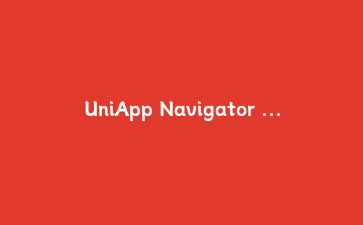UniApp Navigator 对象使用教程
引言
在UniApp开发中,页面跳转是一个常见的需求。UniApp 提供了 `navigator` 对象来实现这一功能。本文将详细介绍 `navigator` 对象的使用方法,并通过一个简单案例展示如何进行页面跳转。
navigator 对象介绍
`navigator` 对象提供了几个方法用于页面跳转,其中最常用的方法包括:
- `navigator.push(url)`:将新页面压入堆栈,用户可以点击返回按钮返回到上一个页面。
- `navigator.redirectTo(url)`:关闭当前页面,跳转到应用内的某个页面。
- `navigator.replace(url)`:用新页面替换当前页面,没有返回效果。
- `navigator.back()`:关闭当前页面,返回上一页面或多级页面。
案例讲解
下面通过一个简单的案例展示如何使用 `navigator` 对象进行页面跳转。
步骤一:创建页面
假设我们有两个页面:`index` 和 `detail`。
- 在 `pages.json` 中配置页面路径:
{
"pages": [
{
"path": "pages/index/index",
"style": {
"navigationBarTitleText": "首页"
}
},
{
"path": "pages/detail/detail",
"style": {
"navigationBarTitleText": "详情"
}
}
]
}
步骤二:在首页添加跳转按钮
在 `index.vue` 文件中添加一个按钮,通过 `navigator.push` 方法跳转到 `detail` 页面。
<template>
<view>
<button @click="navigateToDetail">跳转到详情页</button>
</view>
</template>
<script>
export default {
methods: {
navigateToDetail() {
uni.navigateTo({
url: '/pages/detail/detail'
});
}
}
}
</script>
步骤三:在详情页添加返回按钮
在 `detail.vue` 文件中添加一个按钮,通过 `navigator.back` 方法返回首页。
<template>
<view>
<button @click="goBack">返回首页</button>
</view>
</template>
<script>
export default {
methods: {
goBack() {
uni.navigateBack();
}
}
}
</script>
总结
通过本文的介绍和案例演示,相信你已经掌握了 UniApp 中 `navigator` 对象的使用方法。在实际开发中,你可以根据需求选择合适的跳转方法,实现页面的灵活跳转。
希望这篇文章对你有所帮助,如果有任何问题或建议,请随时留言。